About JG’s Themes
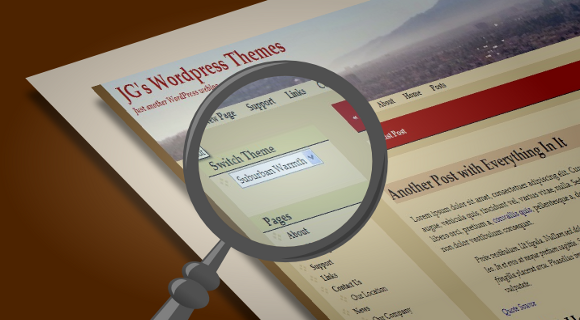
“JG’s WP Themes” are all offered free of charge (as of now) and free of restrictions. Each theme is released under the GNU General Public License, allowing theme users to change and adjust their themes any way they see fit.
Installation Instructions for WordPress themes
From WordPress.org via the Dashboard:
For any themes offered at wordpress.org installation is simple.
- Login to your WordPress backend at http://www.yourwebsite.com/wp-login.php
- Under Appearance > Themes, select Add New
- In the Search Themes box, search for the theme by name; it should show up automatically as you are typing
- Select Preview if you want to see how it looks ahead of time
- Select Install
From WordPress.org via direct download:
- Go to the theme’s page on this blog and click Download Theme Name from WordPress.org
- Click Preview and/or click Download
- Once downloaded, log in to your WordPress backend as specified above and go to Appearance > Themes
- Select Add New
- Select Upload Theme
- Select the Browse button and look for the downloaded theme (it will usually be in your computer’s Download folder)
- Select Install Now
- Activate the theme
For a non WordPress.org theme with WordPress’s Admin Panel:
- Download the theme file from its category page (http://www.jasong-designs.com/category/themes/)
- In your WordPress Dashboard, select Themes from the Appearance menu
- Follow steps 4 – 8 of the above instructions
For a remote location and manual installation:
This is the recommended approach for versions of WordPress below 3.0.
- Download the theme file from its category page (http://www.jasong-designs.com/category/themes/)
- Extract the zip file
- In Windows: right-click the file, select Extract All… or File menu, Extract All…
- In Mac OS X (version 10.3 and up): locate the zip file and double-click it
- In Ubuntu Linux: right-click the file and choose Extract Here to extract to the current folder or Extract To… to extract to a specific folder
- For general Linux: see the eHow article titled “How to Open Zip Files in Linux”, located at http://www.ehow.com/how_5004466_open-zip-files-linux.html
- Use an FTP client to upload the extracted folder from your computer to your remote WordPress installation.
- Filezilla works well for this purpose. For information on how to connect to an ftp server using Filezilla, see http://wiki.filezilla-project.org/Using#Connecting_to_an_FTP_server. The username and password are usually the ones from your web host
- Upload the theme’s folder to yourwebsitetitle.com/wp-content/themes, where yourwebsitetitle is your site’s domain title. For instance, if your theme’s folder was titled mytheme, it would be located here: yourwebsitetitle.com/wp-content/themes/mytheme/
- Reload or Refresh your WordPress Admin panel’s Themes page
- Activate the theme by selecting the Activate link
For a local WordPress installation:
- Download the theme file from its category page (http://www.jasong-designs.com/category/themes/)
- Extract the zip file (see the instructions above)
- Move the extracted folder to your local website. If you are using Apache/Windows and have WordPress installed in the htdocs folder, this would be in htdocs > wordpress > wp-content > themes. In Linux, this can be in var > www > wordpress > wp-content > themes
or srv > http > wordpress > wp-content > themes - *Please note that if you are using Linux, file permissions may not allow you access to the themes directory. In that case, you will need to change the permissions on that directory. See the article Ubuntu Linux, Permissions and a Local WordPress Install
*For child themes, the parent theme must also be downloaded and installed. Installing a parent theme is similar to the above instructions.
Installation Instructions for Linux (GTK, etc.) themes
Download information links are on each theme’s page, which leads to each theme’s GitHub page.
If you are using Arch Linux, many of the GTK themes are offered through the Arch User Repository. Information is on the GitHub page.
Upgrade/Delete Instructions
WordPress
For my themes offered through wordpress.org, updating is as simple as clicking Update when you see an update notice for the theme.
As of now, my non wordpress.org themes do not provide automatic updates. To update a theme:
- Look for the name of the theme under the Manage Themes tab and select Delete
- To upgrade, redo the Installation Instructions above with the new theme file
Linux (GTK)
- Delete the theme folder from your .themes directory or /usr/share/themes
- Replace via the instructions on the theme’s GitHub page
- For Arch users, your theme will be updated, if any new version is available, when you update all of your AUR applications
As is
As a result of the themes being free, I am giving them as-is. Since I am releasing several themes it would be very time consuming to offer support for major customizations, although I may offer paid support in the future. However, I will make the necessary changes to make sure each theme functions correctly. In that case, there is a reply form on each theme’s blog post to suggest fixes.
Since there are no update notices built in to my non WordPress.org themes, the only way to get the most updated theme is to check the theme’s web post. You can do so by clicking the link in the theme’s footer to the theme’s page. If this has been removed, then you can find the theme at the Themes page.
Internet Explorer Compatibility
Each theme is compatible with Internet Explorer 7 and up. Since I don’t currently have a copy of Internet Explorer 8 or up, please let me know if there are any problems with the themes in these browsers. *IE 6 add-on packs may be added in the future for some of the themes.
100% ad, spam and encrypted code free
I do not and will not offer any themes with hidden encrypted advertisement code in the footer or elsewhere. However, I do put a link to my portfolio website and a link to the theme’s page on Jason G. Designs in the footer. Since the themes are GPL, you are not required to keep these in place, but I would appreciate it if they were left there :).
— Go to the themes —